Add a new user to your project #
Only the user with the Administrator role can add new users to the project. To send an invitation:
- In the Customer Portal, navigate to the Projects section, click the three-dots menu next to the project, and select Settings.
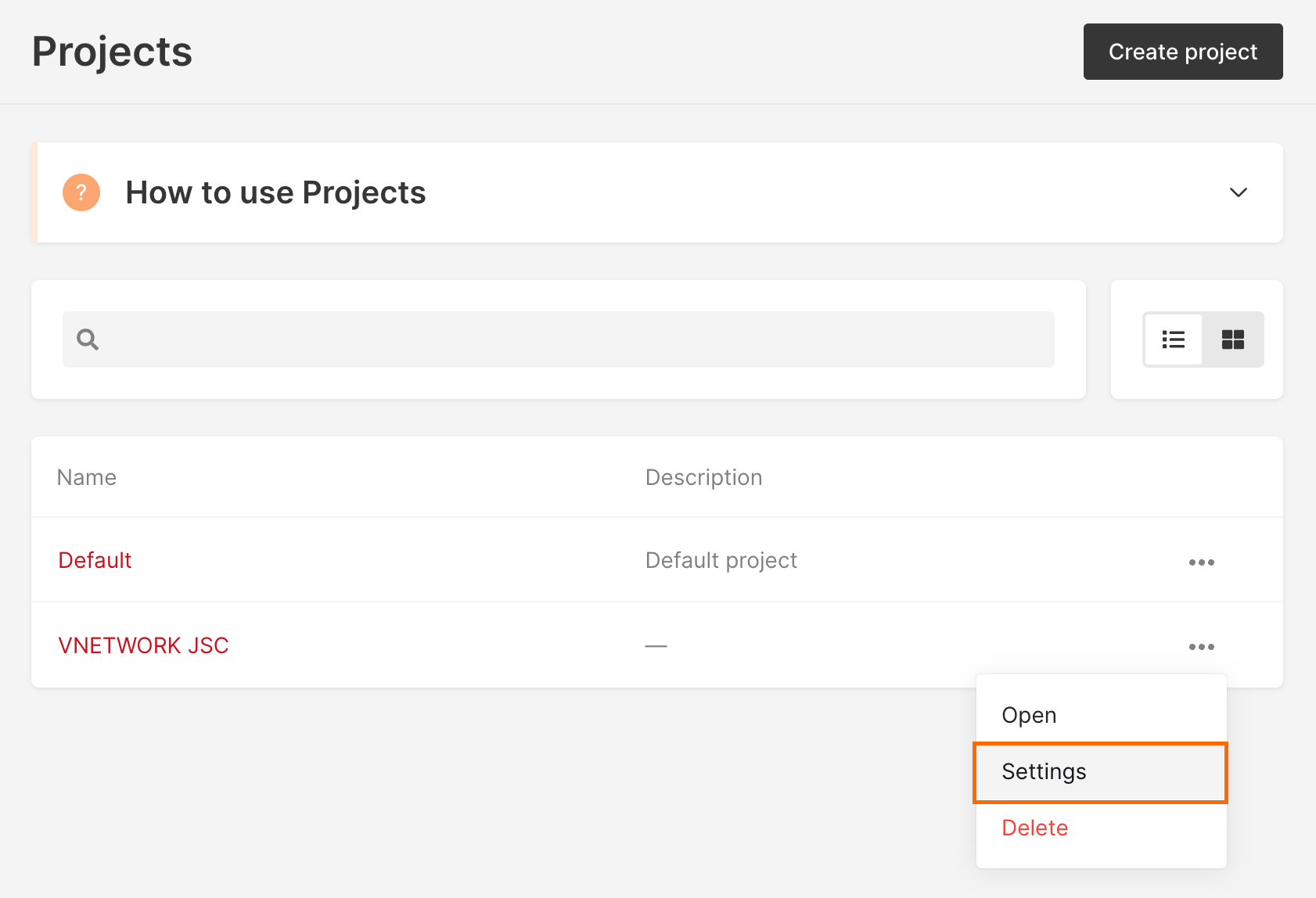
- Open the Access tab and click Invite Users.

- Enter the email of a new user, select the role and click Send Invitation. If you want to invite several users just click add another user, enter his/her email and select the role. You can invite both existing and previously not registered users.
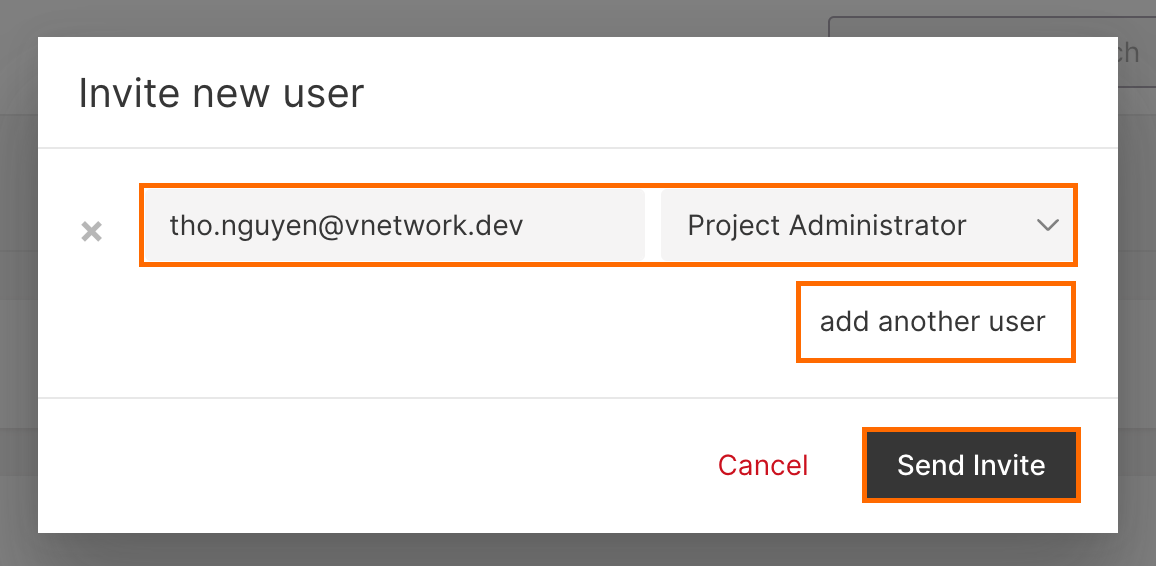
- If a user is not previously registered in the system, an email will be sent to the email address specified in the invitation with a link to create a password. The invited user should accept an invitation. After a password has been created, the user can log in to the account.
- If a user already exists in the system, a notification about the provided access to the account will be sent to the specified email address. After accepting the invitation a user will be able to select the required account while authorization.