Manage user access to your project #
If you want to add a new user to your project, follow this article: Add a new user to your project
Edit user’s role #
To learn more about user roles and rights, refer to the article: User roles and rights
If you have enough rights, you can regulate user rights. Click Edit to go to the user settings.
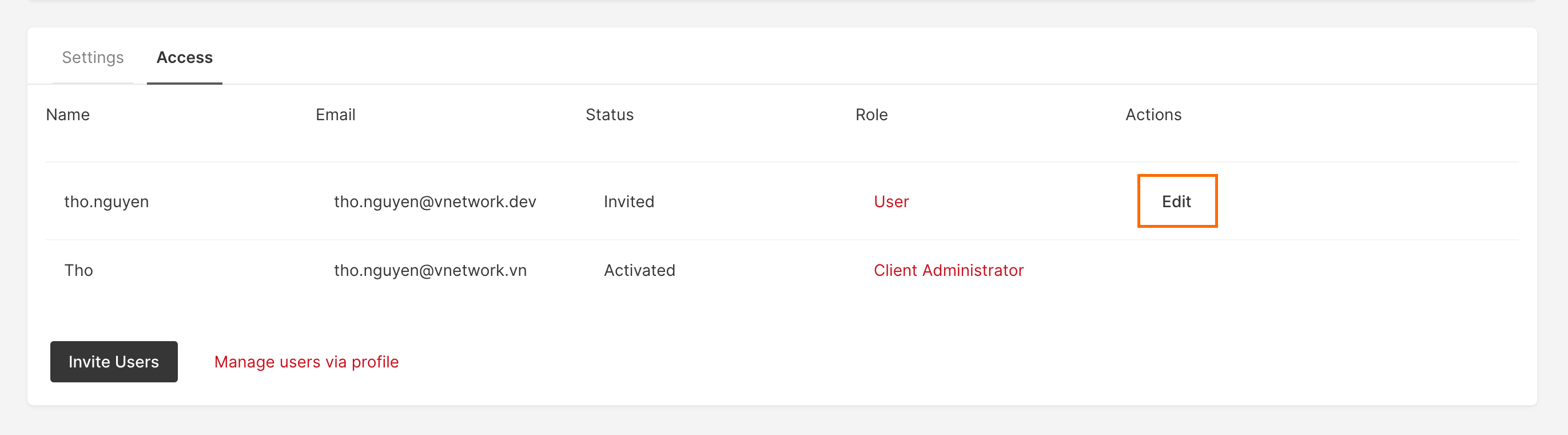
You can change the user role in the column Role. There are available the following roles: User, Observer and Administrator. Save and confirm changes.
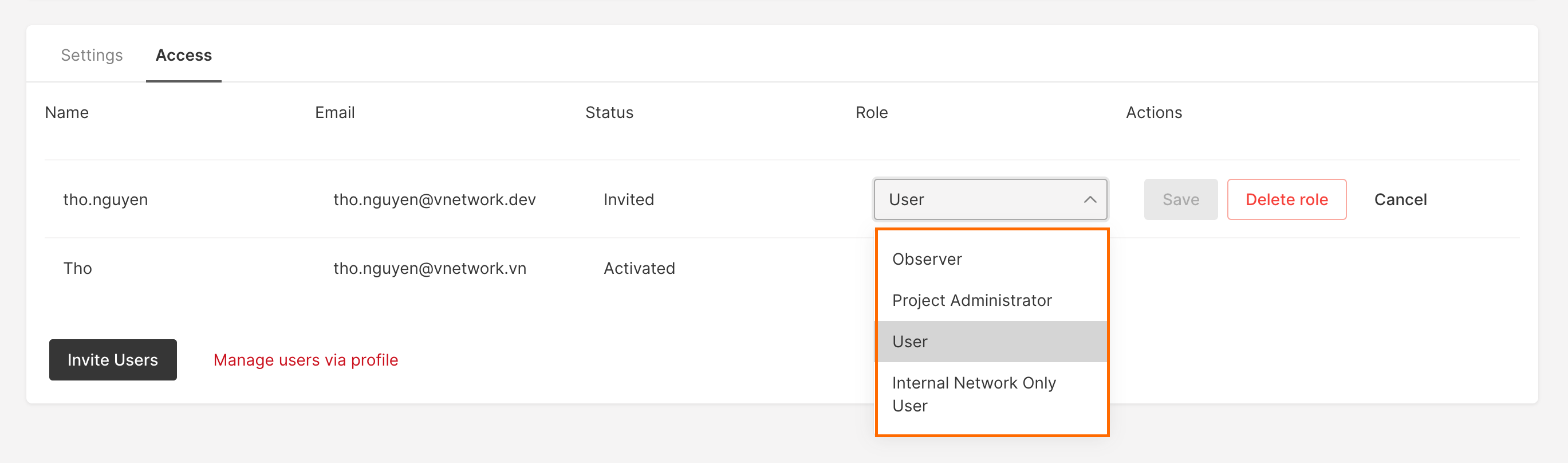
Deny access to a project #
To deny access to a project, click the Delete role button in the user settings.
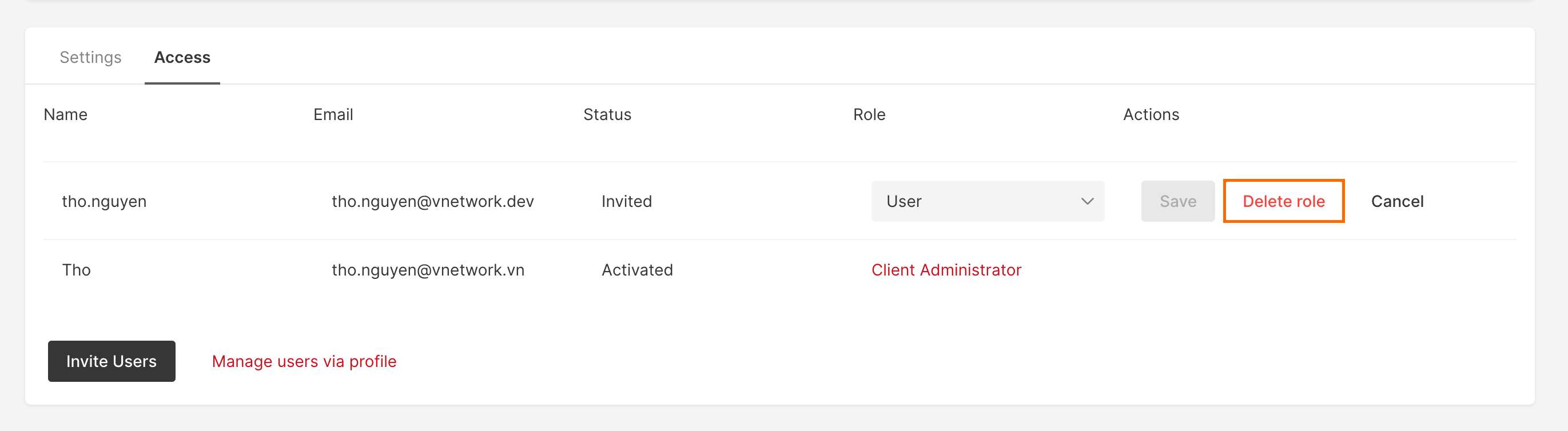
After confirming the deletion, a user will not be allowed to access the project.
In the Access section of project settings, the user will be displayed with the Non-assigned role.
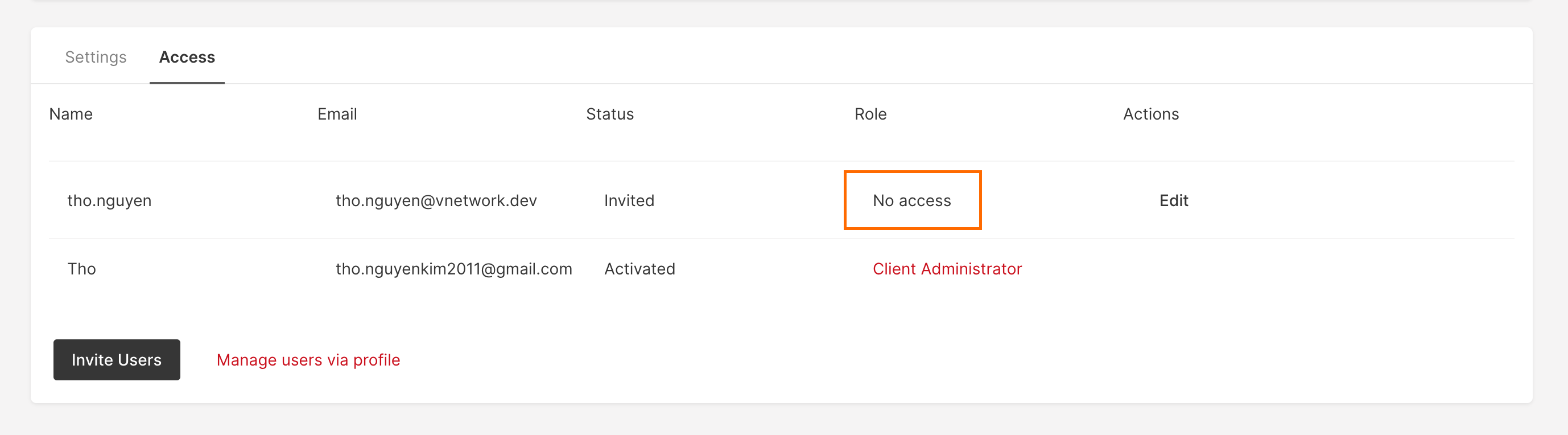
Restore access to a project for a user #
To invite a user to the project again, click Edit.
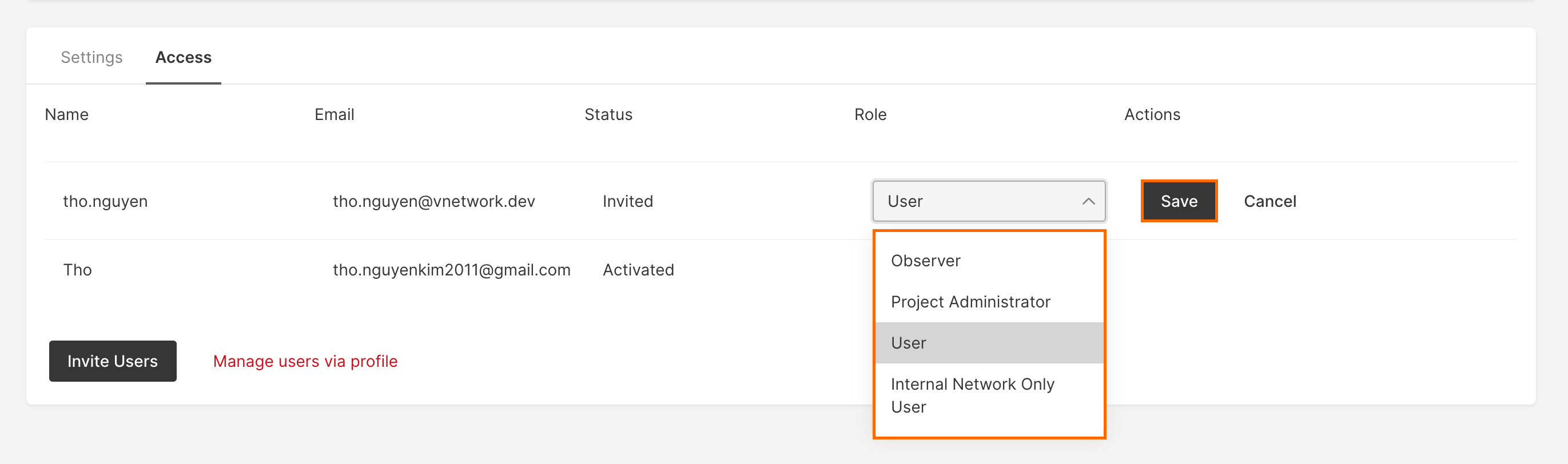
Change the user role to the required one and save the settings an Confirm the role reassigning.
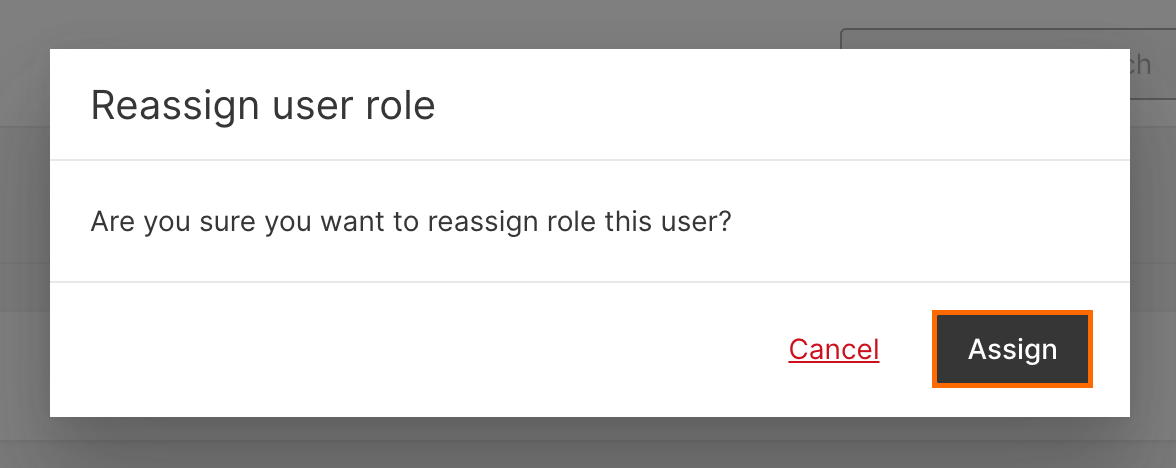
After the changes, the user will again have access to a project via the personal account.