Request a quota increase #
Overview #
In the “Quotas Viewer” section, you can find how much of the available resources (such as Virtual Instances Shared Count, vCPUs Count, RAM Size, etc.) you’re currently using and its limits. Also, on this page, you can request more resources. We will consider your request for up to two business days (usually faster).
Note: Limit changes don’t affect your payments. We charge only for the used resources.
Categories group the resources for which there are quotas:
- Computer Service
- Storage
- Network Service
- Load Balancer Service
- Kubernetes Service
- AI
- Functions Service
- Logging Service
- Database Service
How to send a request #
1. In the VNETWORK Customer Portal, navigate to Quotas Viewer in the Cloud Management section and select the region where you want to request a quota increase.
Note: Some resources may only be available in some regions.
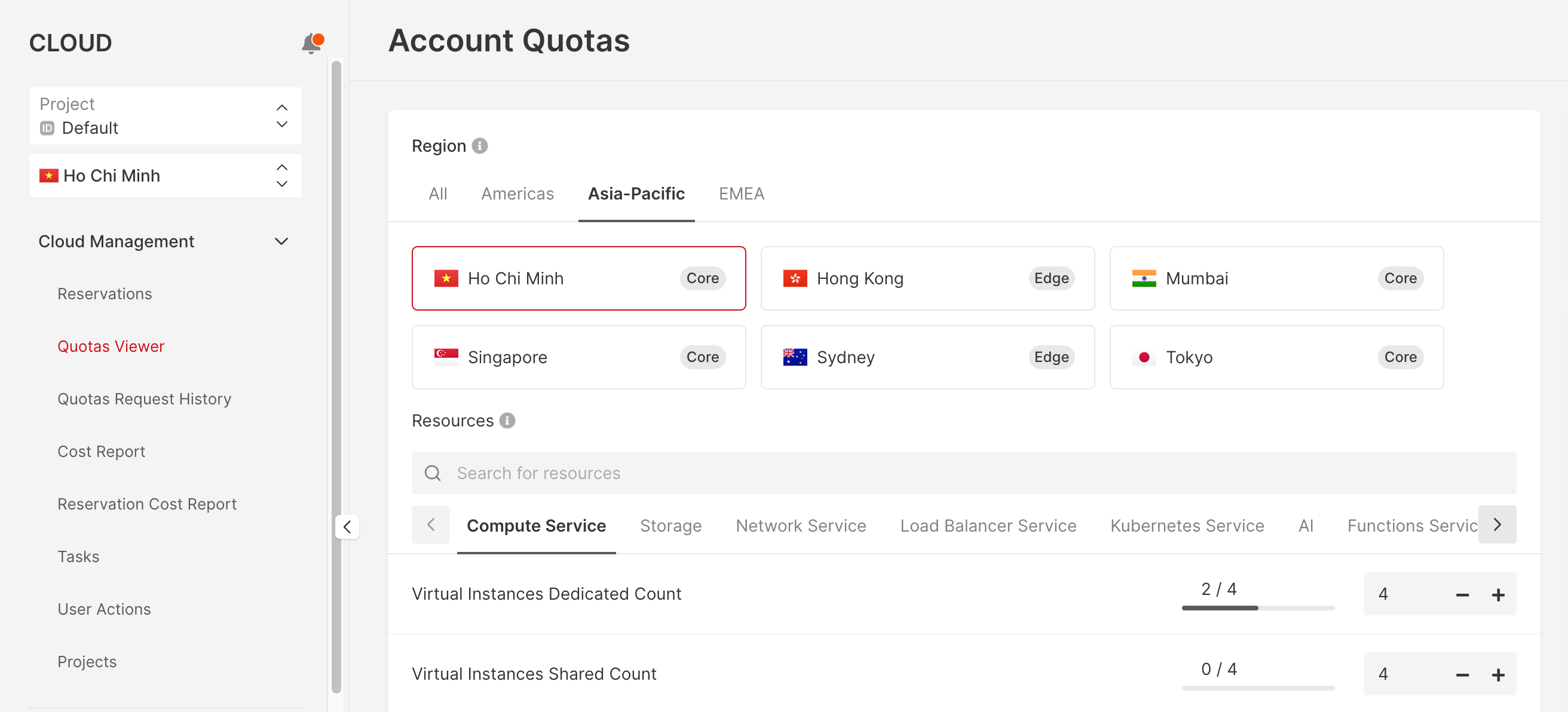
2. Select the desired quota category below to open the list of included resources or type the name in the search bar. Set the desired amount of resources requested by clicking plus or minus on the right, or write the number manually. An orange circle appears next to the line where you changed the number of resources.
Note: You can increase the number of resources in several categories per request. If you want to request an increase in the quota in several regions at once, specify the number of resources in one region (e.g., Amsterdam) and then choose another region (e.g., Frankfurt) and identify resources there.
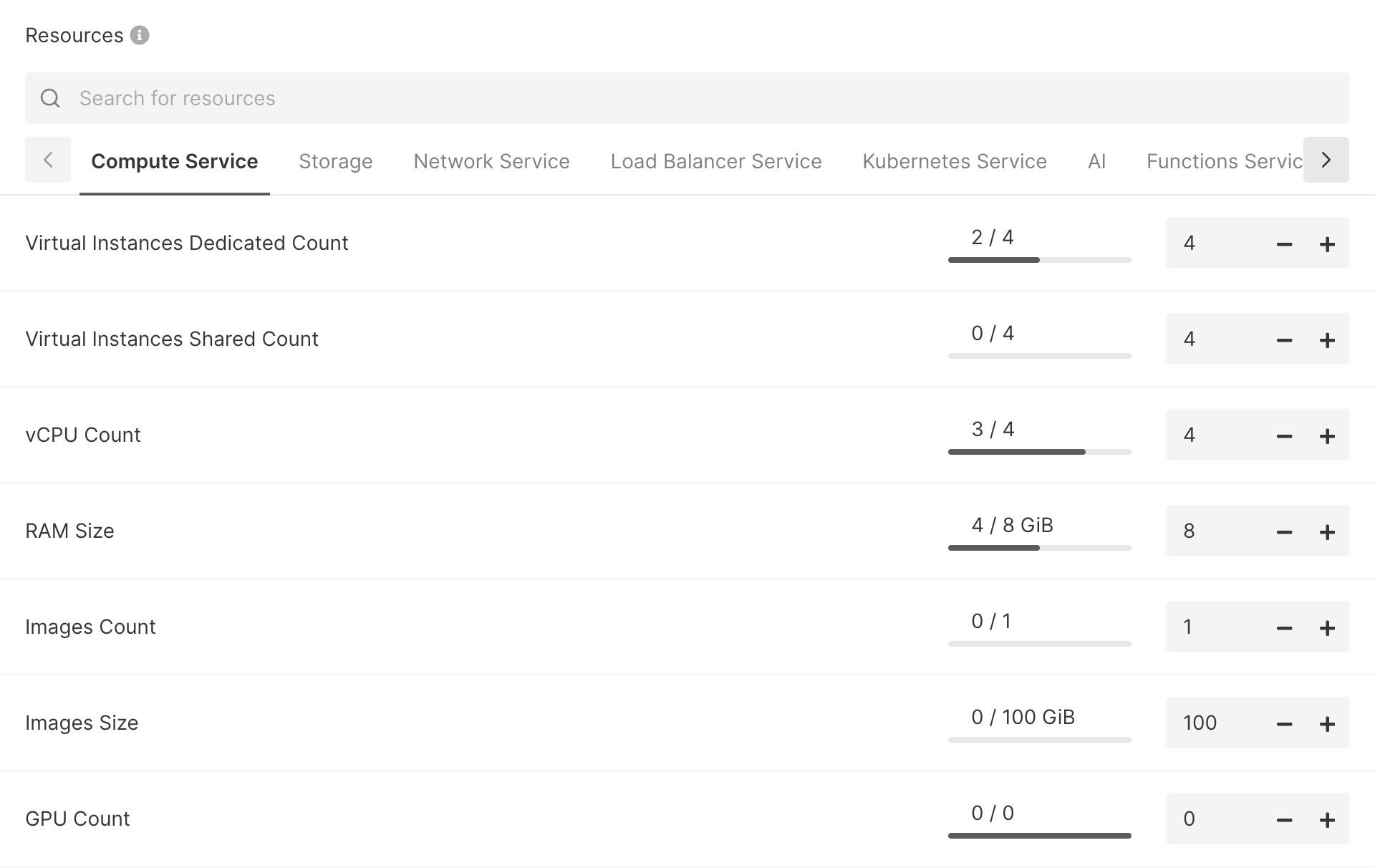
3. Check whether the number of quotas in all regions (if you have selected several) is correct in the “Selected resources” block on the right. If something is wrong, correct it right in the block.
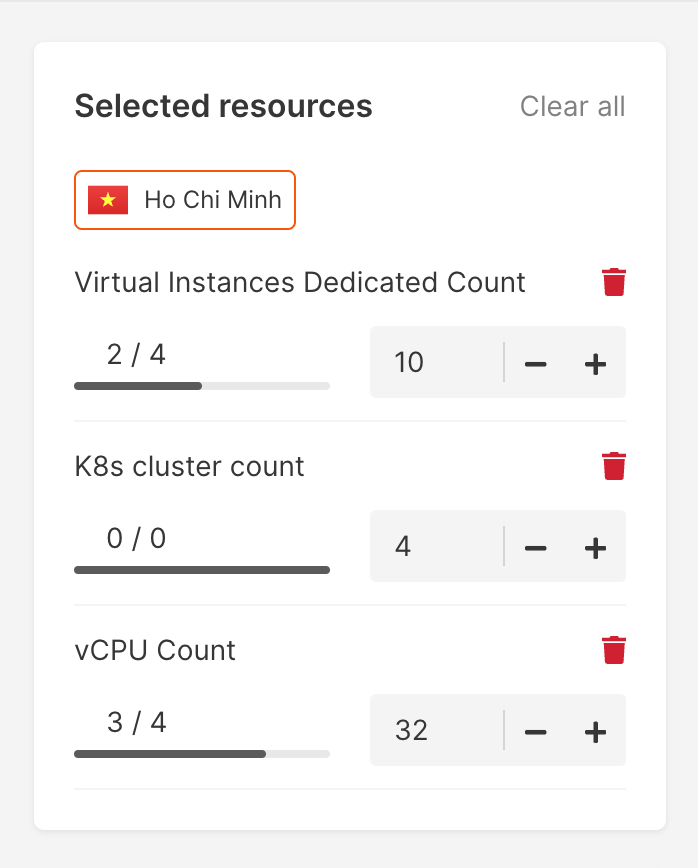
4. Leave a comment for our technical support—write what you are requesting resources for and click Send request.
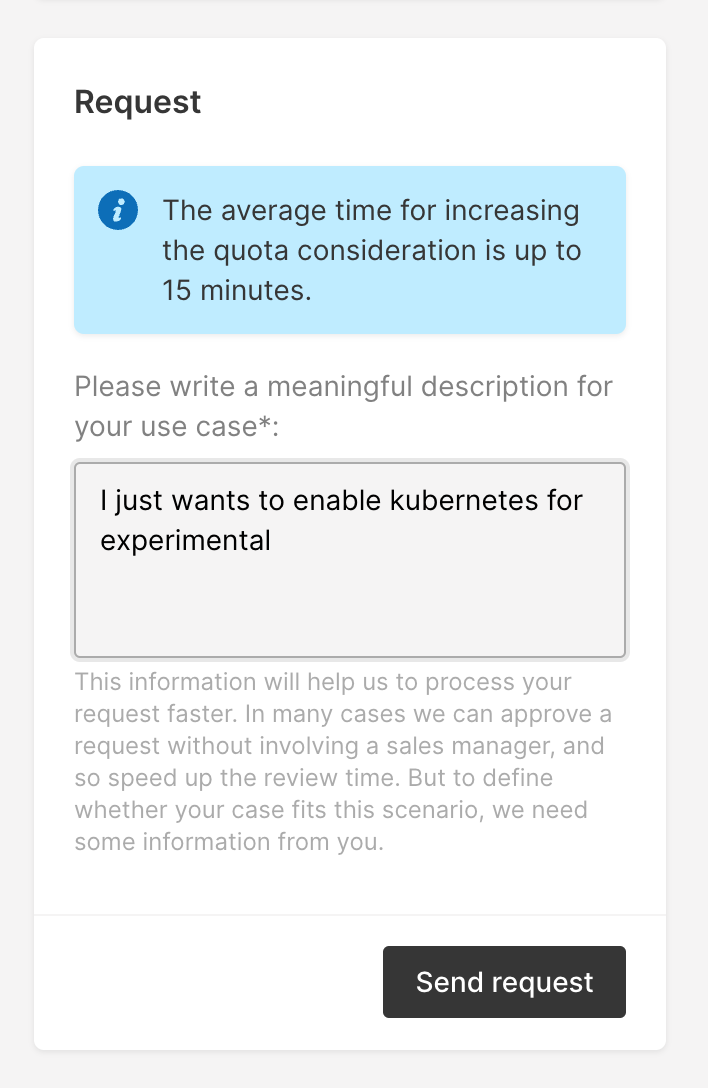
Note: You can send only ten quota requests not processed by the support team. Not processed requests mean that requests are in progress: not approved or rejected. You will see an error if there are more than ten quota requests. In this case, please get in touch with the support team.