View VNETWORK Managed Logging logs in Grafana with OpenSearch plugin #
The OpenSearch Grafana Data Source plugin allows you to integrate logs from OpenSearch Dashboards into Grafana. This means that you get a consolidated view of all your metrics in one place and can also benefit from Grafana’s advanced alerting and visualization features. Additionally, you gain full control over who can view and manage your logs, ensuring the protection of any sensitive information.
Step 1. Set up logging in the VNETWORK Customer Portal #
To enable OpenSearch integration with Grafana, you need to configure Managed Logging in the VNETWORK Customer Portal. You can find more information in our guide Configure Logging and view your logs.
Step 2. Install OpenSearch plugin in Grafana #
If you’ve already installed the plugin, skip these instructions and proceed to Step 3.
To install the plugin:
1. In Grafana, navigate to the Administration section and click Plugins.
2. Search for the OpenSearch plugin. In the State dropdown, make sure to select All. Otherwise, you won’t see the plugin in search results.
3. Click Install.
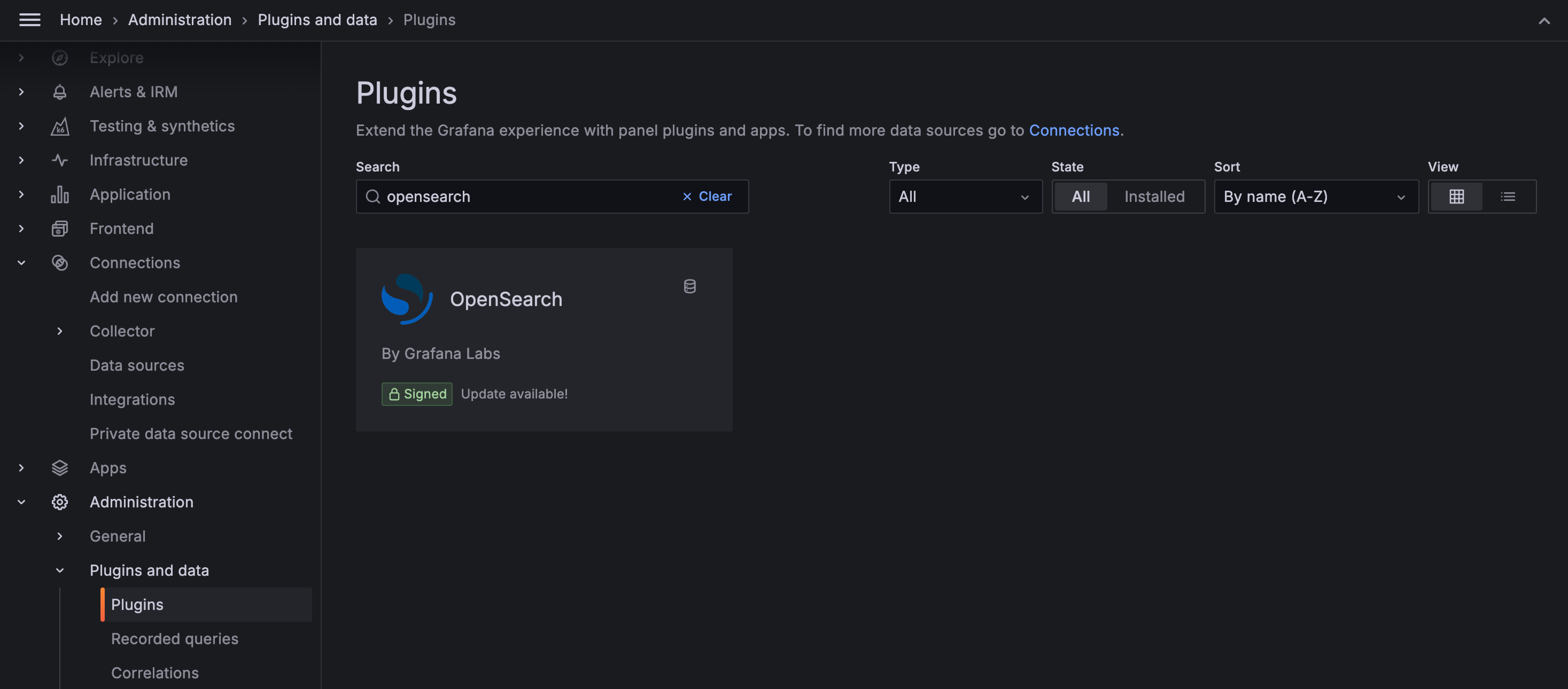
The installation may take a few minutes.
Step 3. Configure the OpenSearch plugin to display logs in Grafana #
1. Open the plugin in Grafana.
2. In the upper-right corner of the screen, click Add new data source.

3. Configure the HTTP parameters:
URL: Enter the link of OpenSearch API endpoint. You can find the link in the VNETWORK Customer Portal on the Logging page.
Access: If you select “Server (default)”, the URL will be accessible from the Grafana backend/server. If you choose “Browser”, the URL will be accessible from the browser.
Allowed cookies: Specify which cookies are allowed to be included in requests to the OpenSearch endpoint.
Timeout: Set the maximum waiting time for a response from OpenSearch. This will determine how long Grafana will wait for a response before terminating the connection.
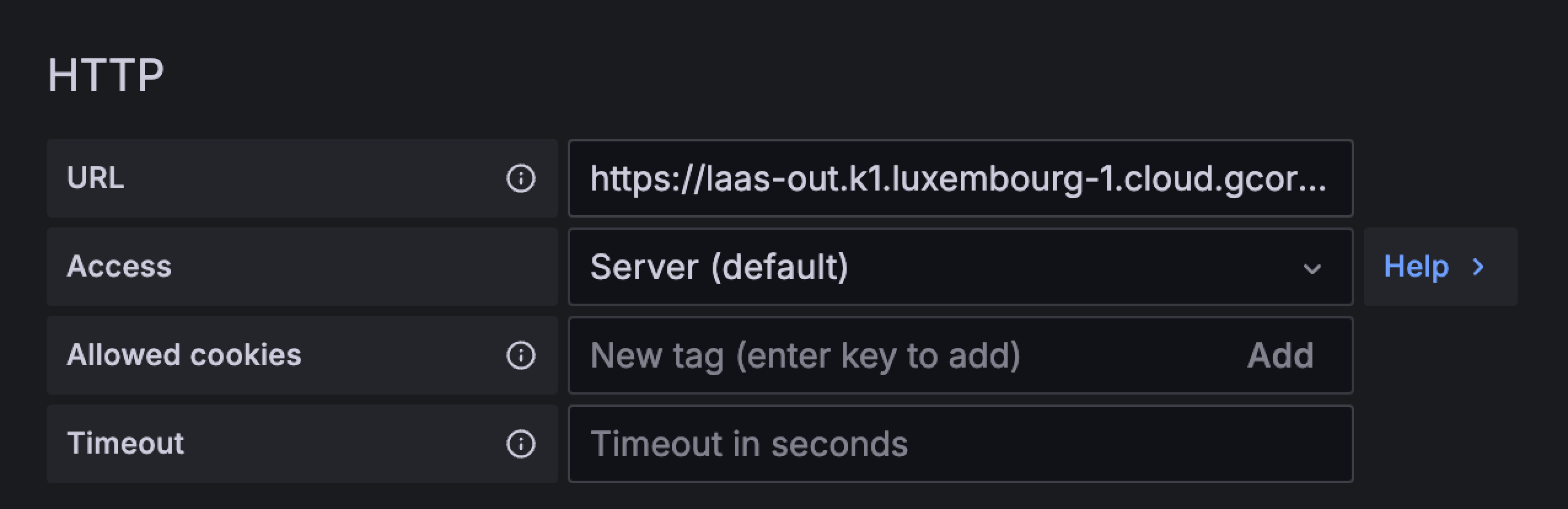
4. Configure authentication. Select Basic auth and use the credentials you’ve configured on the Logging page in the VNETWORK Customer Portal.
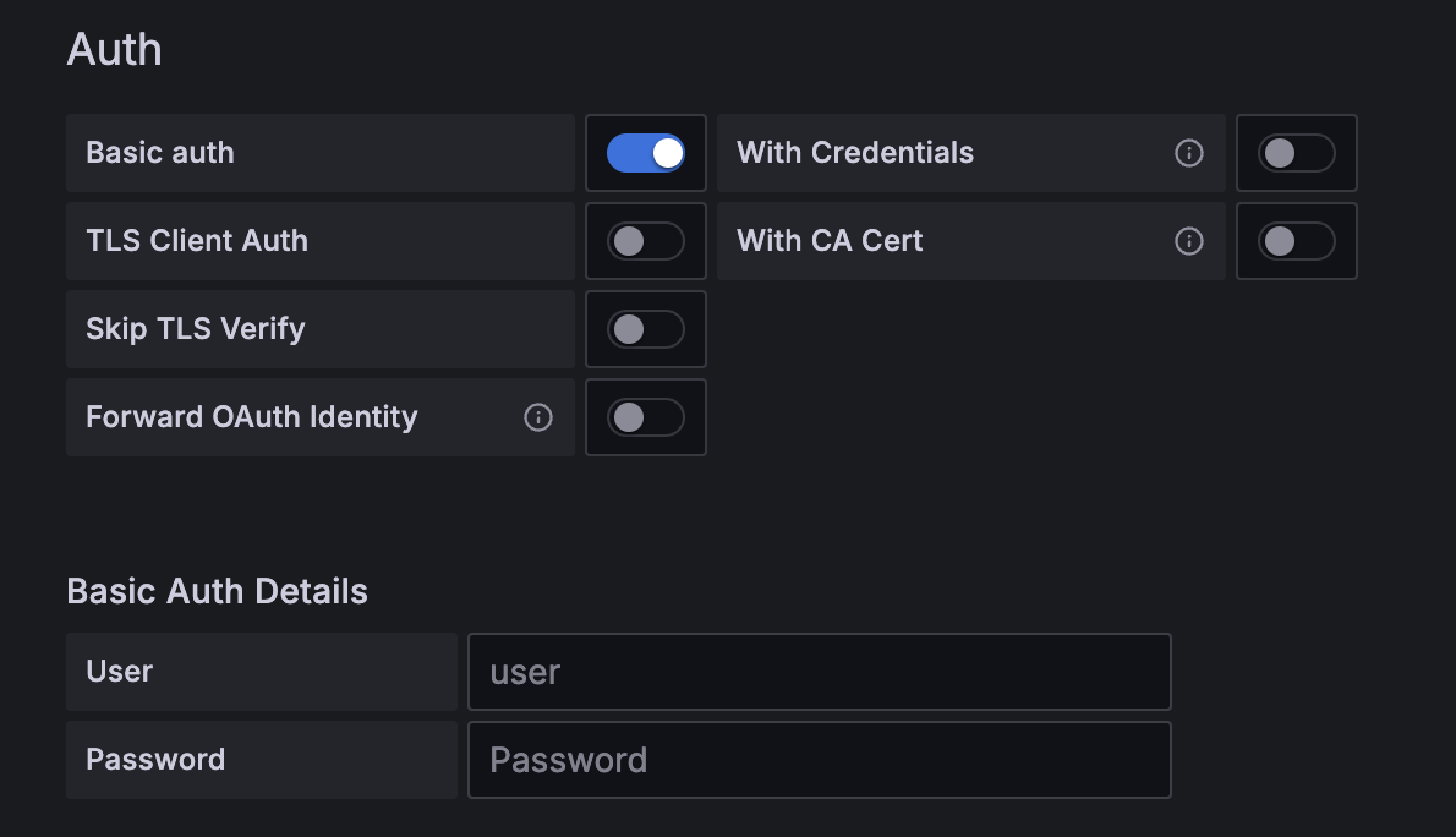
After you select the Basic auth, you might see the following error: “OpenSearch error: no permissions for [indices:admin/mappings/get] and User [name=test2, backend_roles=[], requestedTenant=null]”.
This error doesn’t affect the plugin’s work. You can ignore it and proceed with the next steps.
5. Click Save & test to save the configuration.
Step 3. View your logs in Grafana #
The following instructions explain how to create a new dashboard in Grafana and use it to display your log data. You can find detailed instructions on how to use and manage dashboards in the official Grafana guide: Dashboards.
To display logs on a new Grafana dashboard:
1. In the sidebar, click Dashboards.
2. In the upper-right corner of the screen, click New > New dashboard.

3. Click Add visualization.
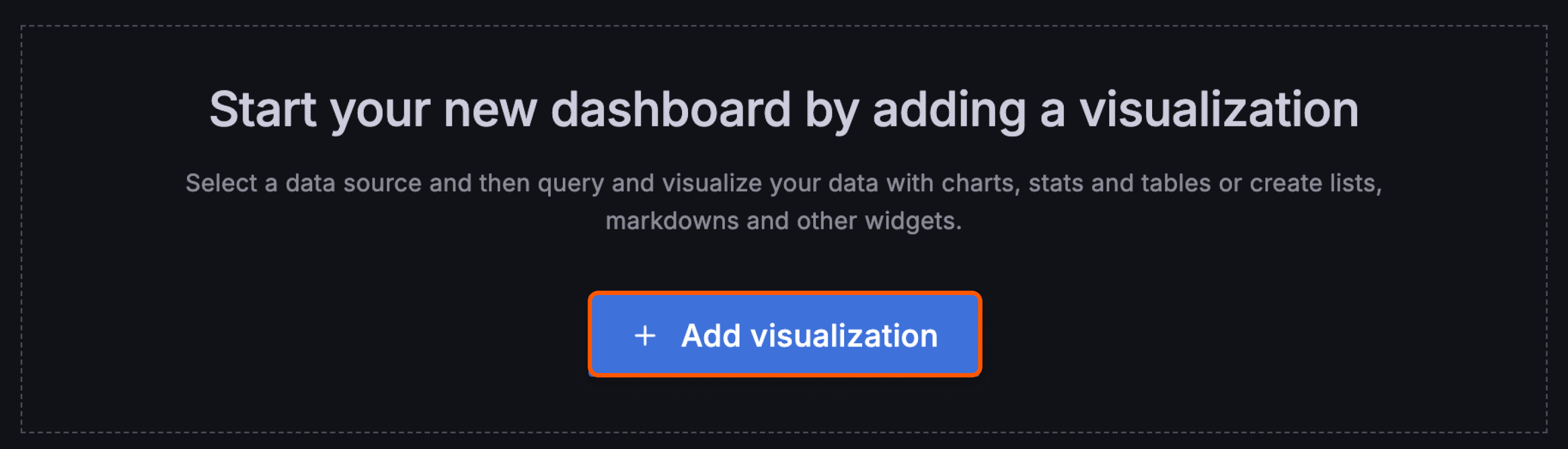
4. Search for the grafana-opensearch-datasource plugin and click the plugin name to add data to the dashboard.
Your log data will appear on this new dashboard.