Convert an SSH key to PPK format #
If you generated your SSH keys via PuTTYgen or in the VNETWORK Customer Portal and want to use PuTTY to connect to a virtual instance, you need to convert the keys to a .ppk format.
To do this, you can use PuTTYgen:
1. Make sure that PuTTY is installed on your device.
2. Launch the PuTTYgen app.
3. Click Load. Then, find the file with the key that you want to convert.
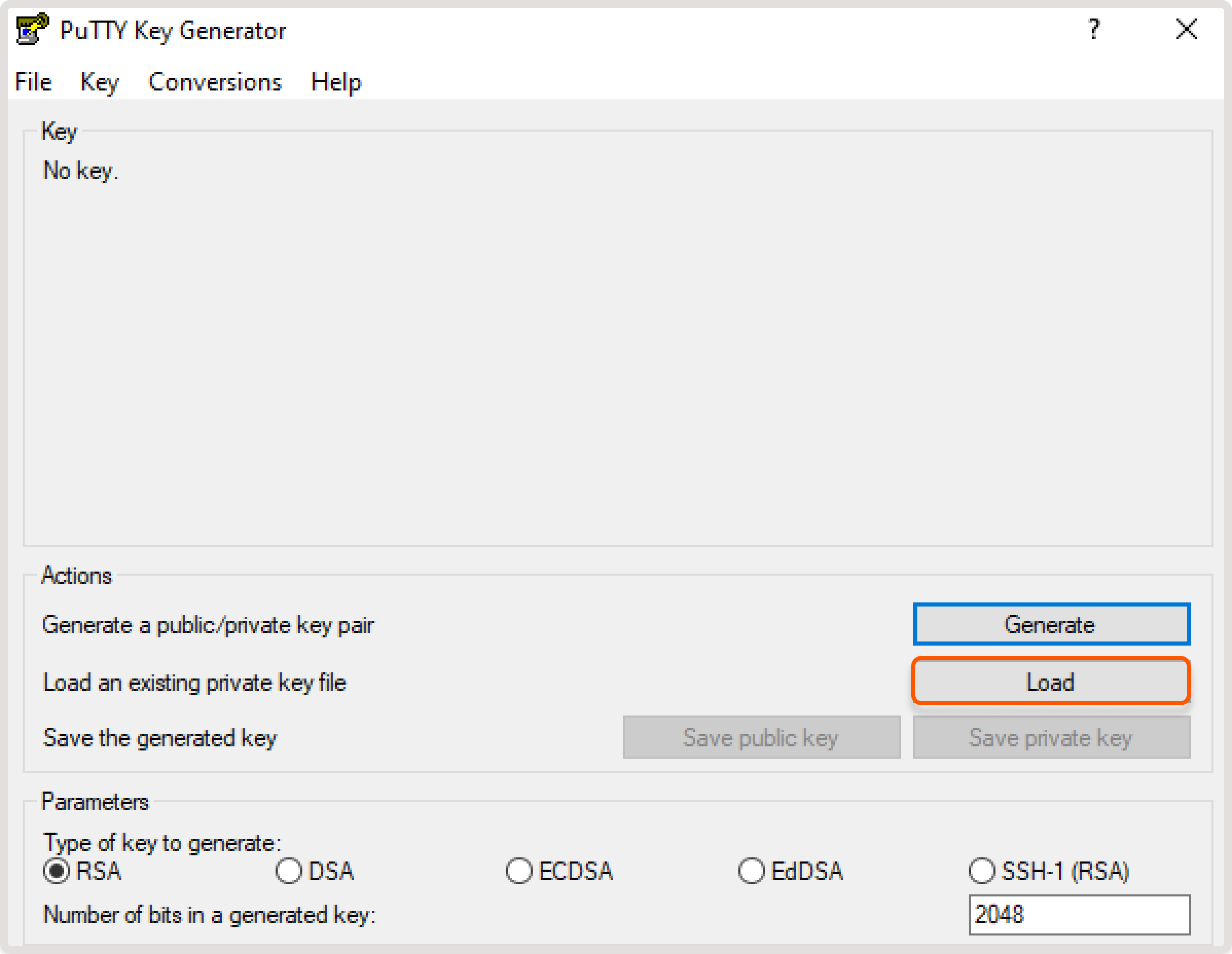
By default, Windows will display only .ppk files. To view all file types, select All files in the “Open file” dialog.
4. PuTTYgen will prompt you to confirm that you want to import the key. Select OK.
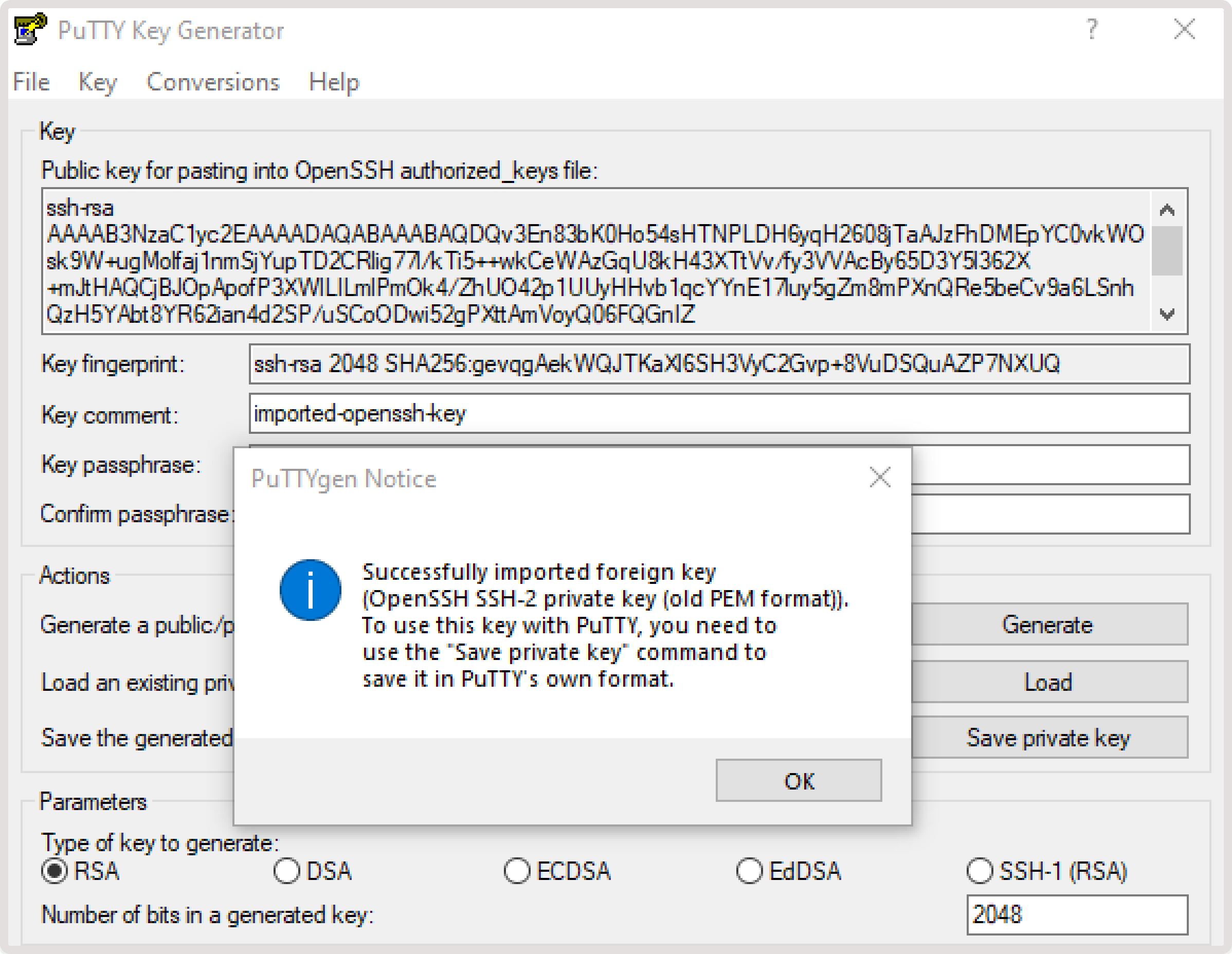
5. Select a converted key by clicking either Save private key or Save public key.
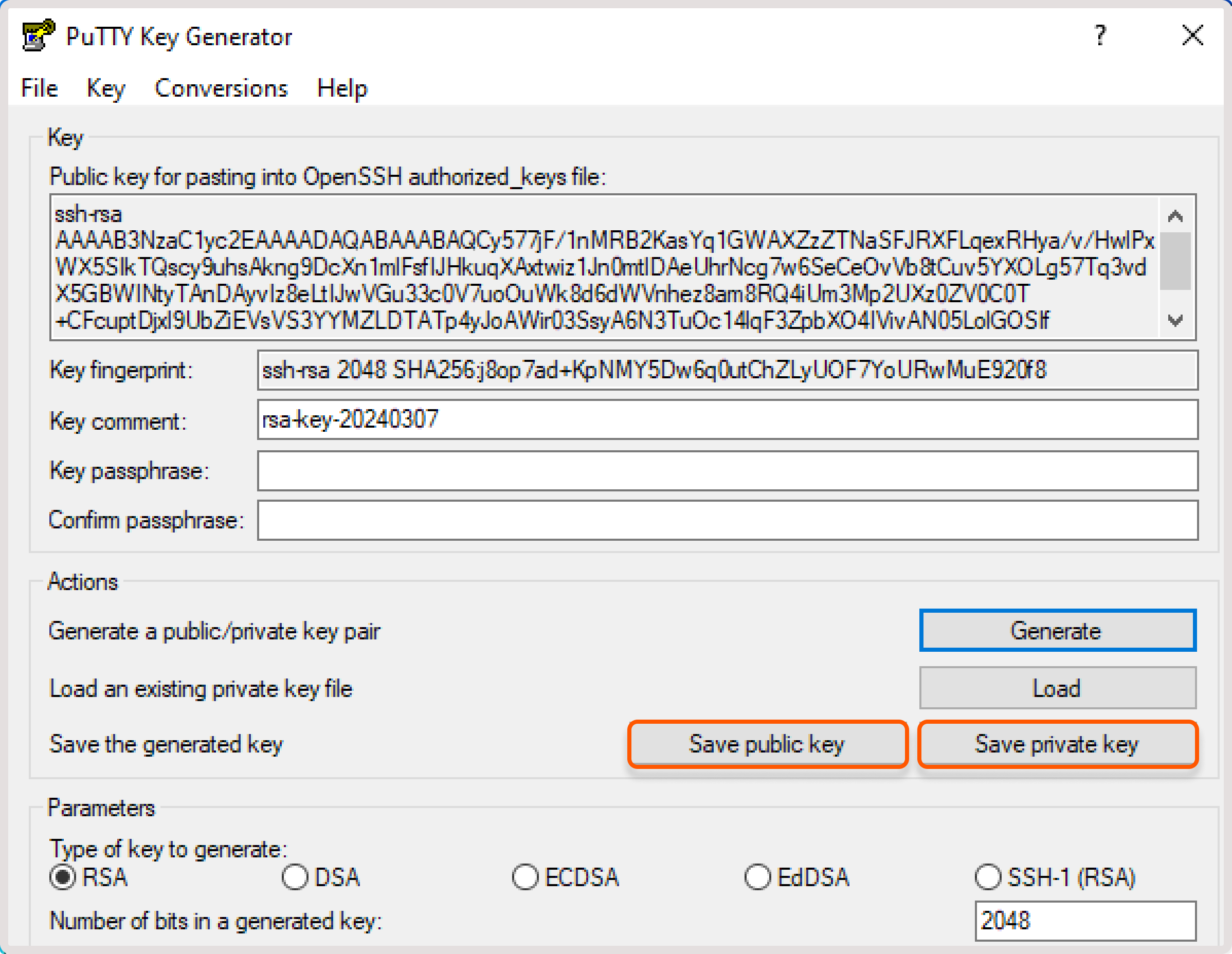
6. Save the key on your device for future use.